Step 1: Go to Settings app then select Update & Security >> Activation >> Change product key.
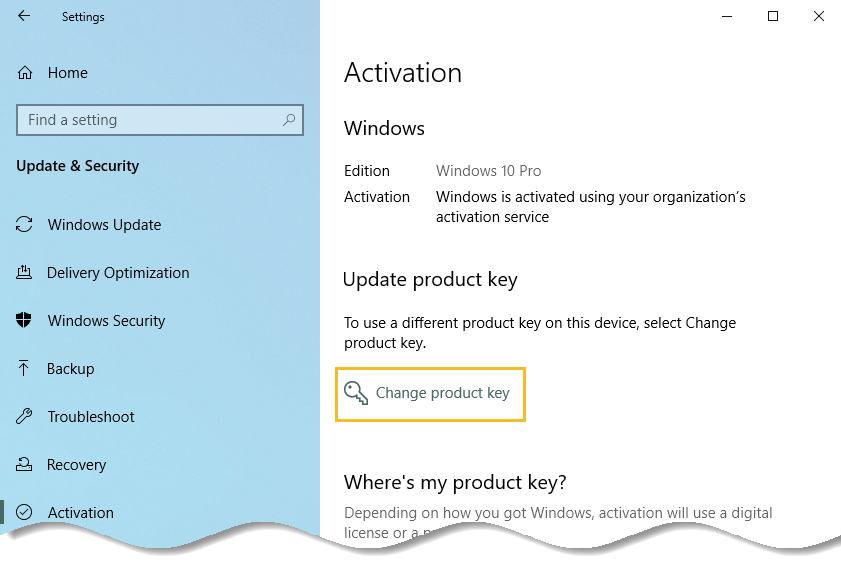
Step 2: Enter the product key and click “Next”.

Step 3: Click “Activate” button.
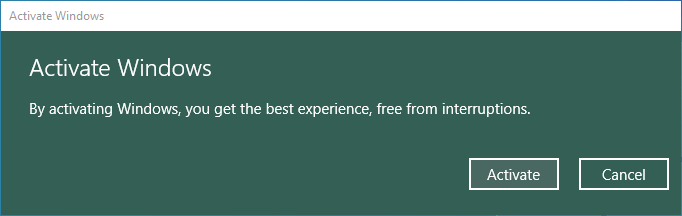
Step 4: It will take few seconds to validate your Windows 10 product key. After successful activation you will be greeted by a message “Windows is activated”. Click on “Close” button.
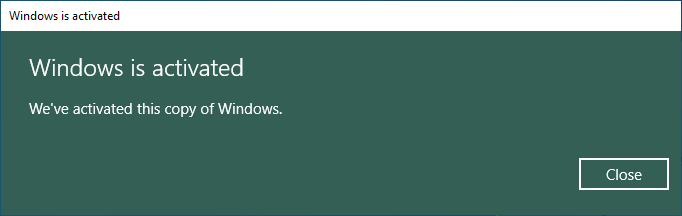
If you wish to confirm that your Windows 10 copy activated successfully just go back to the “Activation” tab under “Update & Security” and check if it’s correctly activated.

Your copy of Windows 10 is activated with a valid product key but it also states something called digital licence which linked with your Microsoft account. What it means, the license information of your Windows PC is stored on Microsoft servers using your Microsoft account.
That way, if you even forget your product key and have changed the hardware of your PC, linking Windows 10 with your Microsoft account activates your Windows 10. This is called “Windows digital license.”
How to tell if Windows 10 license is OEM, Retail or Volume (MAK/KMS)
In our previous section, we demonstrated how to get Windows 10 product key in cheapest price then we activated our copy of Windows 10.
But if we gonna ask you, how can you tell your copy of Windows 10 is OEM, Retail or Volume license. What would be your answer? If you do not know the answer then you can follow the following tip from us.
The “Software Licensing Management Tool (slmgr)” is a command line tool which is used for multiple purposes. One of them is to check the type of Windows 10 license.
Open Windows command prompt and run the following command:
slmgr /dli
Here the dli parameter will display the current license information with activation status and partial product key.
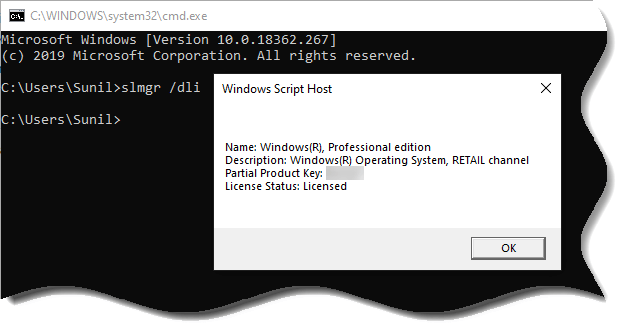
This will open a small Window with information about the key. The format will be as below:
- Name
- Description
- Partial Product Key
- License Status
The description will include the type of license.
- Retail channel
- OEM_DM channel
- Volume_MAK
- Volume_KMS.
Conclusion
It was our complete step by step guide to get Windows 10 product key at a much cheaper price from Flipkart, eBay, Buy Rad Stuff and Digital codes. It works pretty well and without any issues. So that will be all from our side. If you still have some questions, you can let us know in the comment section below. We will try to clear up your doubts.





























Add comment