After completing the steps, if something wrong happens while modifying the windows registry, installing a new app or a driver, you can use the steps outlined below to use the restore point to undo the changes.
How to restore your Windows 10 PC
Step 1: Click on Start .
Step 2: Search for “System Restore,” and click the result of Create a restore point.
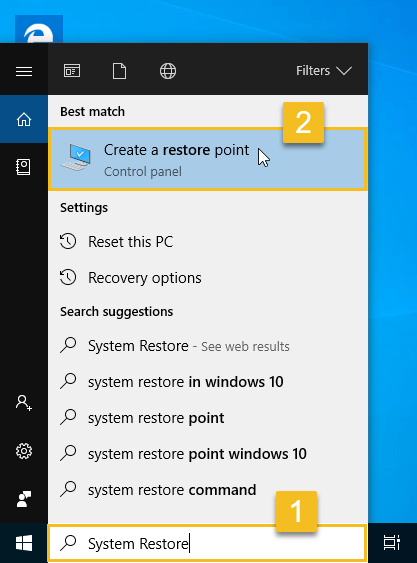
Step 3: Click the System Restore button.
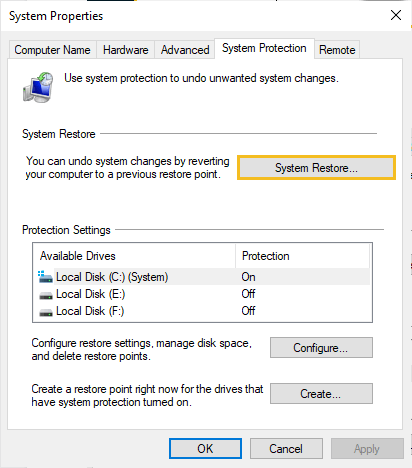
Step 4: Click Next.

Step 5: Follow the on-screen instructions and select the desired restore point when prompted. You can also click the Scan for affected programs button before going any further, to see what might change on your Windows 10 PC afterwards.
When you are happy to proceed, click Next.

Step 6: Click Finish.

Using a restore point when your Windows 10 PC won’t boot
The previous steps went over how to use a restore point when you still have access to the desktop. However,there will be times when you may need to use system restore because a system change is preventing your device from starting.
But all is not lost. All you need to do is start Windows 10 in Safe Mode.






























Add comment