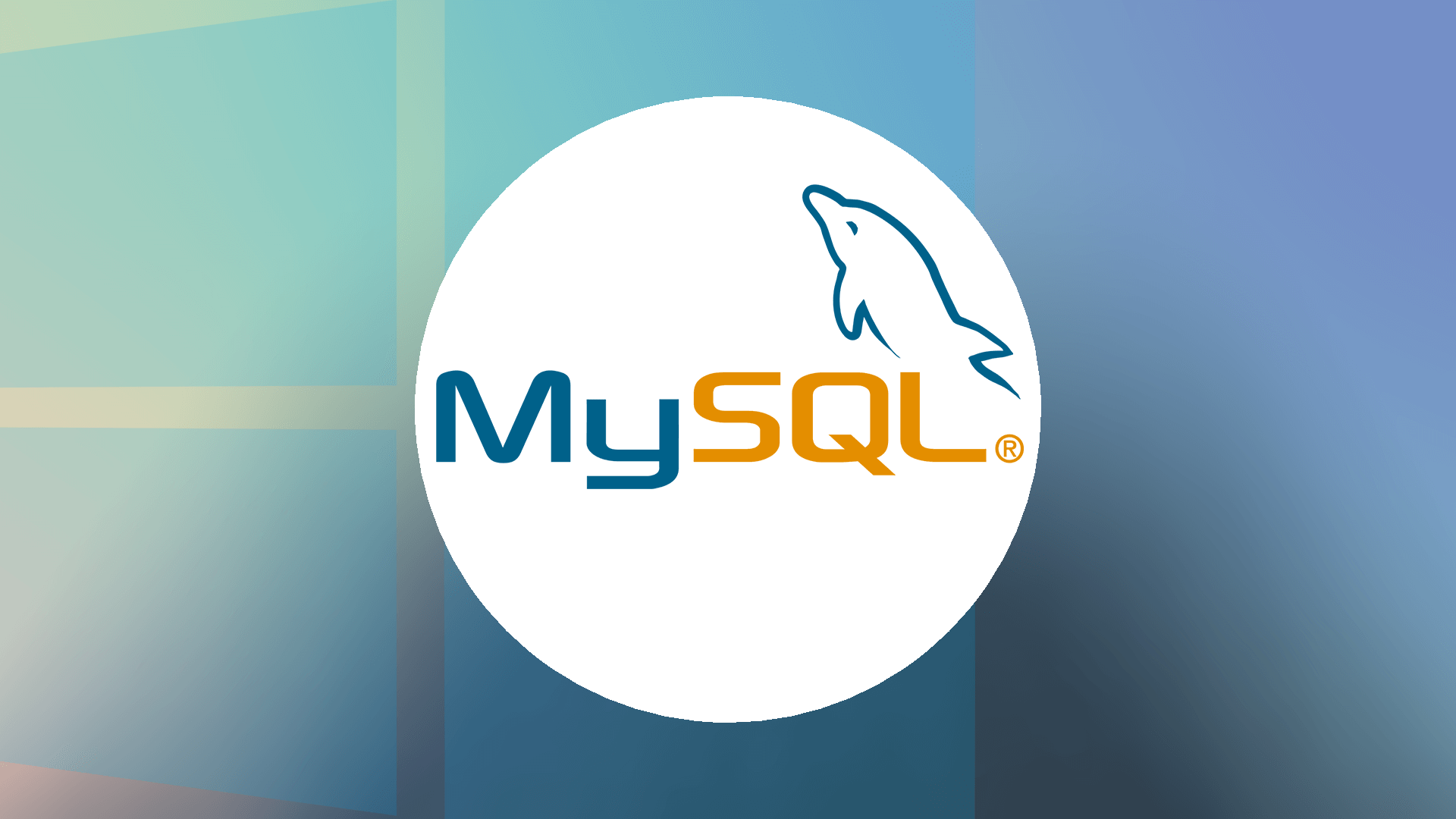Once you have installed all the dependencies you will see a green check mark before the product name. Click “Next”.
Step 8: This screen shows the list of products that are going to be installed on Windows 11 PC. To start the installation process click “Execute” button.
After successful installation, you will get the following screen. Click “Next” button to proceed.
Step 9: In this part, the installer will configure MySQL, click “Next” to start the configuration.
Step 10: In this screen, the default option is fine, so just click “Next” button.
Step 10: Select config type as “Development Computer”, leave other options as default and then click “Next” button.
Step 11: Select the default option for “Authentication method” and click “Next” button.