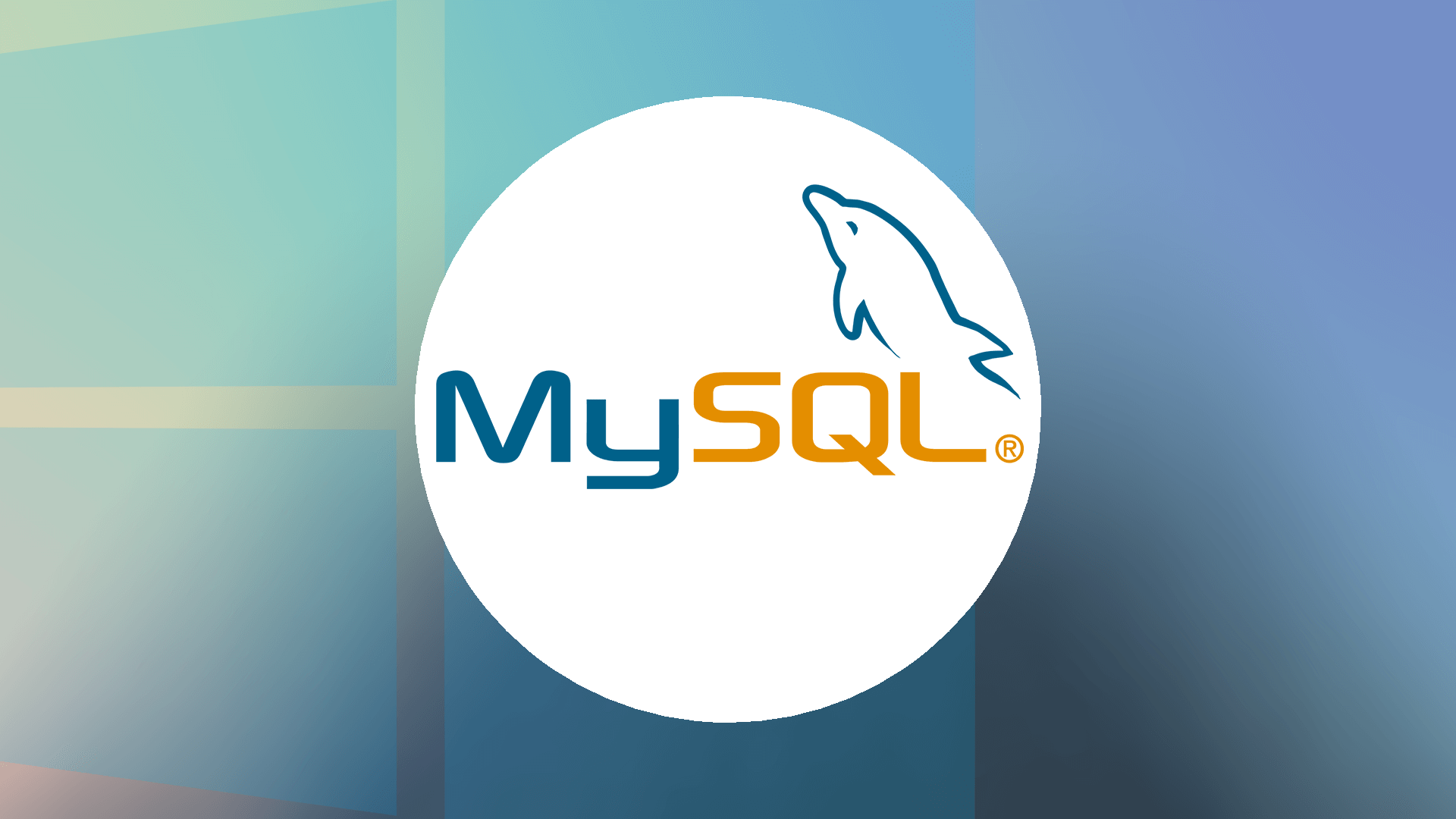Step 1: Go to Windows start menu and search for “MySQL Shell”, then click to open the application.
Step 2: Change JavaScript mode to SQL mode by typing the following command:
\sql
Step 3: To connect with your localhost root user account, type the following command on MySQL Shell command line:
\connect root@localhost:3306
It creates a session for root user and prompt to enter root password. Enter the password and hit enter.
Now you can start working with MySQL, to show all databases available currently on MySQL server type the following command:
show databases;
If you are interested to know more about MySQL Shell and how its command works then you can read its official documentation from here.
MySQL Command Line Client (Unicode)
Default “MySQL Command Line Client” comes with two flavors such as:
- MySQL Command Line Client
- MySQL Command Line Client (Unicode)
Unicode version of command line is better than old version of MySQL command line so that we are recommending you should use Unicode version.
Here are steps which you need to follow to get started with “MySQL Command Line Client (Unicode)”:
Step 1: Go to Windows start menu and search for “MySQL Command Line Client (Unicode)”, then click to open the application.
Step 2: Enter your root user password and hit enter.
Step 3: Now you can start working with MySQL, to show all databases available currently on MySQL server type the following command:
SHOW DATABASES;
Windows Command Prompt
You can also work with MySQL server through Windows built in command line tool such as command prompt, but it requires a bit of work.