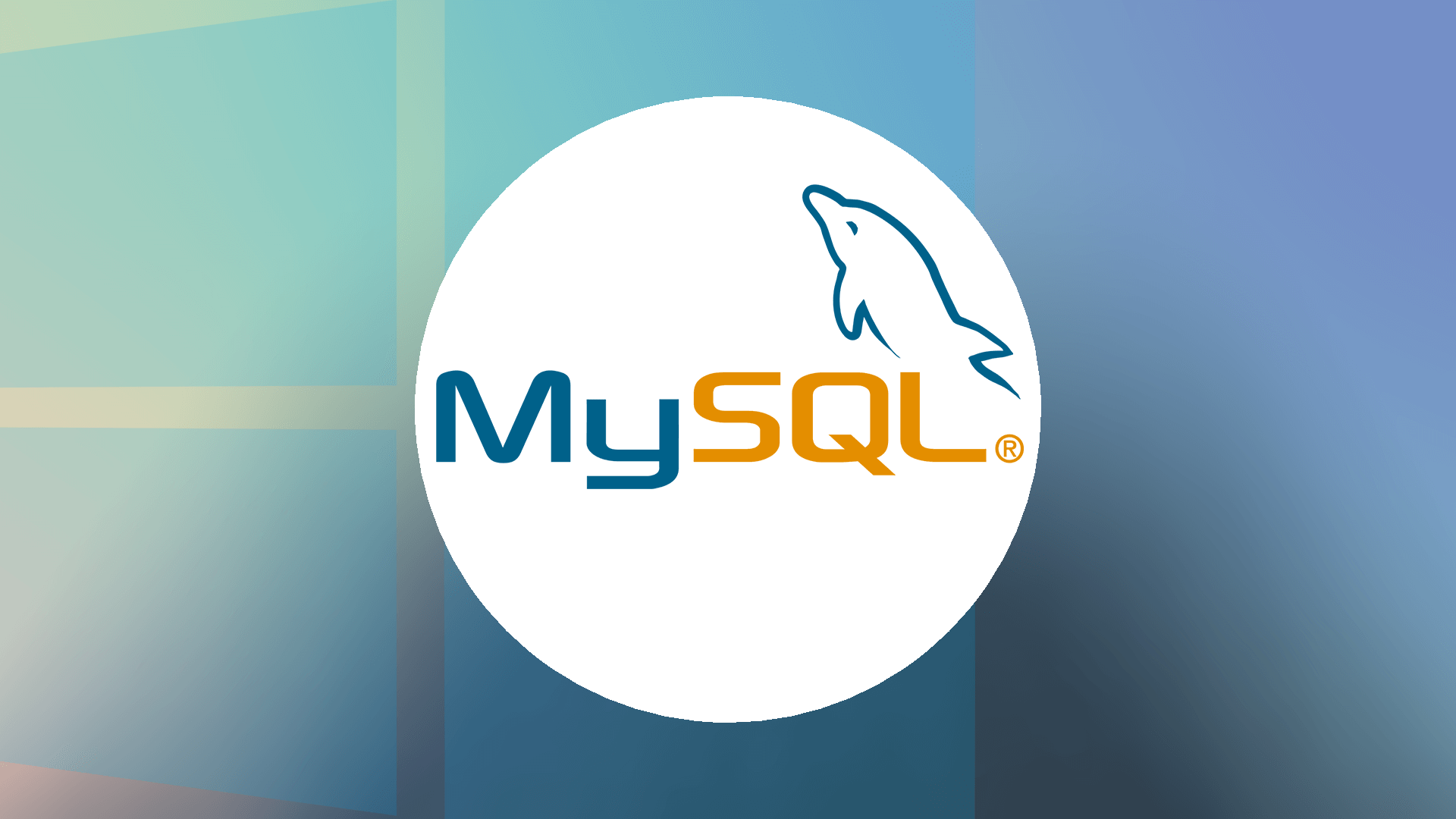Step 12: In this screen, choose a password for the root account. Please note the password for later use. Also, If you want to add a more MySQL user, you can do it in this step. Click “Next” button.
Step 13: In this screen, choose Windows service default settings. Click “Next” button to continue.
Step 14: Click “Execute” button to start applying configuration settings.
Click “Finish” button to complete configuration settings of MySQL.
Step 15: Click “Next” button to continue.
Step 16: Remove check mark on “Bootstrap MySQL Router for use with InnoDB cluster” then click on “Next” button.
Step 17: In this screen, MySQL Installer installs sample databases and sample models. Click “Next” button to continue.
Step 18: In this screen, enter “Username” and “Password” of the root user which is generated in step 12. To check root username and password working properly with MySQL server configuration, hit “Check” button.
Click “Next” button to continue.
Step 19: Click “Finish” button.
Step 20: Click “Next” button to continue.
Step 21: Now you have successfully installed MySQL on your Windows 11 PC.
Click “Finish” button to launch MySQL Workbench on Windows 11.
How to work with MySQL server on Windows 11
You have four options to work with MySQL server on Windows 11 and they are:
- MySQL Shell
- MySQL Command Line Client (Unicode)
- Windows Command Prompt
- MySQL Workbench
MySQL Shell
MySQL Shell is an advanced client and code editor for MySQL Server. It provides scripting capabilities for JavaScript, Python and includes APIs for working with MySQL. To get started with MySQL Shell follow these steps: