Are you having eye strain or difficulty reading your code after a few hours of hard work? Many programmers never think to switch their font until they start getting headaches or eyestrain.
Eyestrain or headaches are a real issue for software developers, and the font they choose to work with plays a big role in that.
If they choose a font that’s not designed well enough, the punctuation or characters may be hard to distinguish, which makes them have to concentrate and focus more to make them out, which leads to headaches, eyestrain, and a generally lower productivity rate than ideal.
We don’t want that to happen to you, so we are going to showcase some of the top programming fonts that will make it easier for you to stare at a screen for hours on end.
Programming Fonts for Better Coding
Here are the best programming fonts to reduce eye strain and enhance readability, both free and paid.
- Fira Code
- Proggy Fonts
- DejaVu Sans Mono
- Source Code Pro (By Adobe)
- Dina
- Terminus
- Input
- Hack
- Cascadia Code (By Microsoft)
- JetBrains Mono (By JetBrains)
- Anonymous Pro
- Consolas (By Microsoft)
- Monoid
- Ubuntu Mono (By Ubuntu)
- Sudo
- Droid Sans
- Roboto
- Press Start 2P
- Monolisa
- Gintronic
- Dank Mono
- PragmataPro
How to Use Custom Font in VS Code
VS Code is amazing, but it’s pretty boring looking by its default. The good news is that it only takes a few minutes to start to customize it and make it look much more fun!
In our current demonstration, we are going to show you how to install and setup our favorite Fira Code font.
Install Fira Code
To install the font, download the latest ZIP file from the release page. Then look for the different font files inside of the ttf folder.
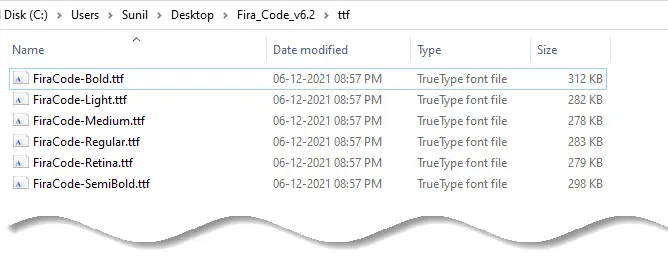
In the ttf folder, select all the “.ttf” files, right-click on them and select the “Install for all users” option.
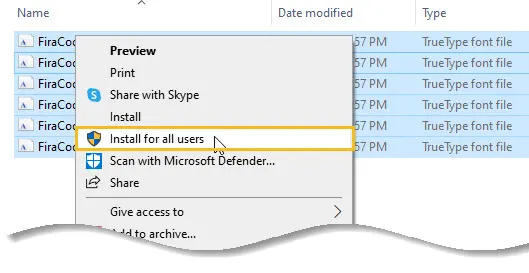
That is it. The font is installed for all users in your system.
If you are wondering, if you select the Install option, it is installed for your user account only. The problem with this option is that you might not use the font in some applications if you don’t install it for all users. Especially the ones that require admin privileges.
Setup in VS Code
Now that you have the font installed, you need to configure VS Code to use it. This will only take a second.
Open your VS Code settings by clicking the gear icon in the lower left corner. Then, search for “Font Family” and type in “Fira Code”. Do it for both user and workspace section.
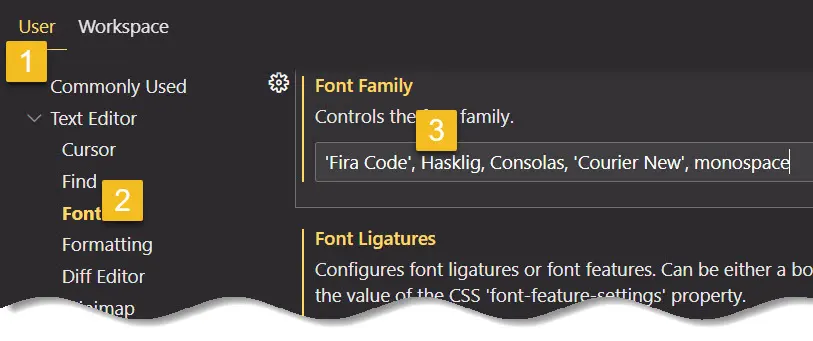
Now, if you look at your code, it should look much better!
Font Ligatures
One of our favorite features of this font is the ability to use Font Ligatures which create custom characters for things like triple equals, arrows, etc.
In your settings, search for “Font Ligatures”, and click “Edit in settings.json”.
Then, assign that property in JSON to true.
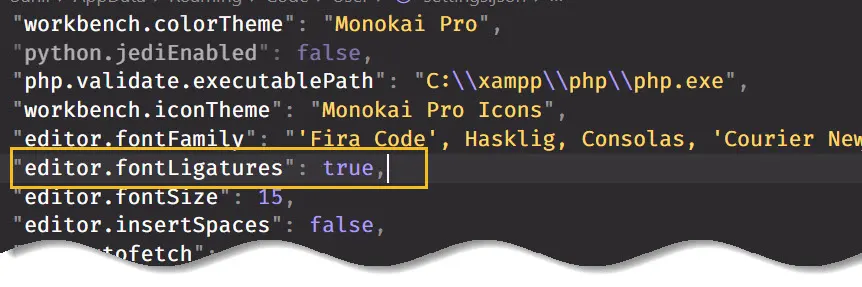
Do it for both user and workspace section.
Conclusion
When your job is looking at a screen all day, you owe it to yourself to choose a font that won’t leave you with splitting headaches or eyestrain when the workday is over. Or maybe you are just looking for something a little more unique and fun than the same old fonts you have been using for over a decade.
Most people stick with whatever font their IDE provides without bothering to change it, but that font isn’t always the best one out there. It can take a few tries to find one that suits your tastes. But since most programming fonts are free, you can try as many as you want.
Reference
- What are “Stylistic Sets?”
- VS Code Instructions for FiraCode
- How to enable stylistic sets for FiraCode
- Open Visual Studio Code’s ‘settings.json’ file
- How to use custom font in visual studio code





























Add comment