You might have heard about tools like HTTrack Website Copier which allow you to download any website to your local hard drive for offline viewing.
This website copier basically create a replica of the entire website so you can browse it just like you do in online mode.
📣 Also Read: How to copy any website using HTTrack
Today, we have stumbled upon another great website downloader called Cyotek WebCopy.
Download link for WebCopy
The steps are very simple to follow:
Step 1: In WebCopy, there is a website field provided where you have to enter the website you want to save. You can either type the website address or copy and paste the URL.
Step 2: Select the folder to which it has to be saved.
Step 3: Finally, click on copy website to start the download.
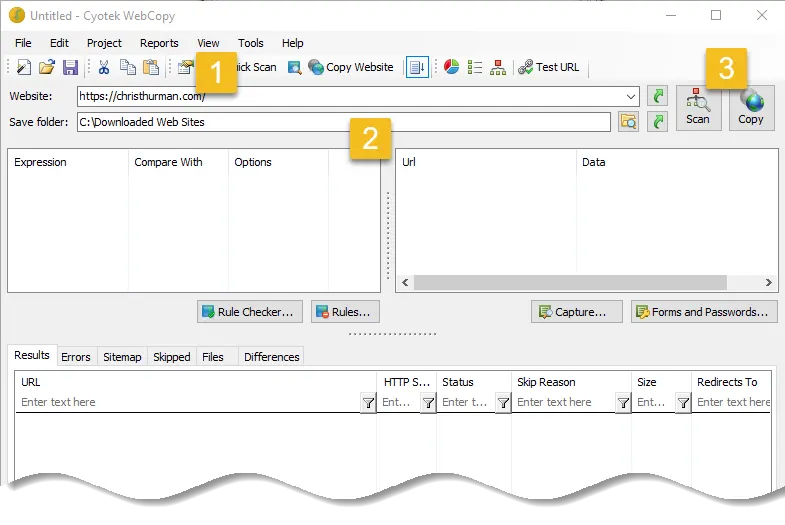
This is all which needs to be done. The selected page starts getting processed by the program and you can view it in the results tab.
All the files, which are getting downloaded, which are getting skipped and which are causing errors in the downloads are shown here.
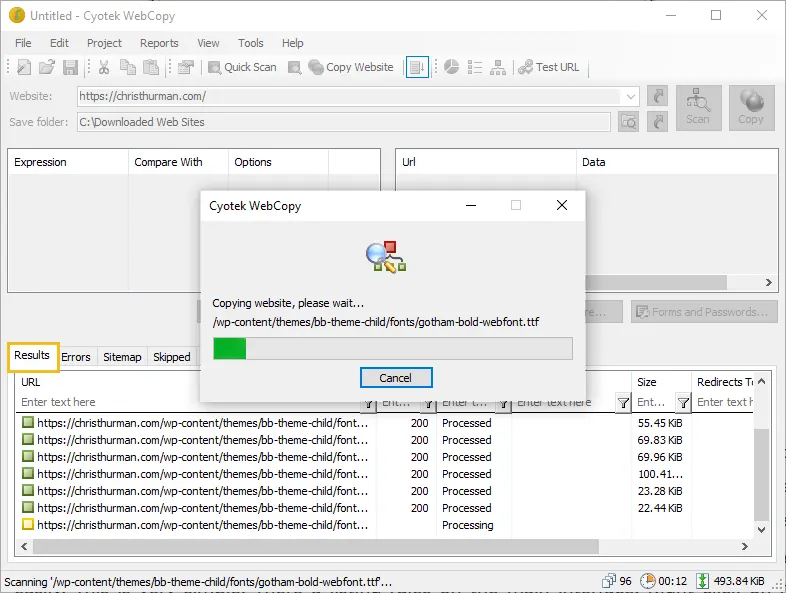
To open the downloaded website, open the Downloaded Web Sites folder.

Cyotek WebCopy vs HTTrack – FAQ
Conclusion
Grabbing a small and simple site is easy: just enter a URL in the “Website” box, and choose the Copy option. Cyotek WebCopy downloads that page, and any links (within the same domain), then repeats the process until it’s done. And then you are able to view the local copy of any page, and browse it as though you were online.
WebCopy gives you control over how you save websites for offline viewing. It’s an amazing utility for websites you visit frequently and would like to have available when you can’t get online.
Similar articles you may like
- List of Dummy API for Testing and Prototyping
- How to Use Flaticon as Font Icon
- Blog vs Website – Explained
- The Best Slideshow Software: In-Depth Review of PTE AV Studio, AquaSoft Video Vision, and SmartSHOW 3D





























Add comment