If you are a website developer or a student in the field of IT, you have probably come across an instance where you needed to quickly clone a website.
Creating a website is one of those tasks that is often approached with great enthusiasm until it’s time to actually start. For a web designer, staring at a blank screen can be just as daunting as any writer staring at a blank page.
Seeking inspiration, you will often fire up your browser and start surfing the web, scrolling down page after page, waiting for inspiration to strike.
📣 Also Read: Cyotek WebCopy: Copy Entire Websites To Your Local Machine
Once it does, what do you do? When you finally stumble upon a site you love, how do you create a comparable masterpiece?
While it may seem simple to just copy the HTML, CSS and JavaScript that your browser downloaded and modify it to suit your needs, it may end up being more trouble than it’s worth. Capturing all of the files could involve hours of tracing through the header of the page, or trying to save every call on the network tab of your developer tools.
There are, of course, tools you can use to simplify this process.
Applications like HTTrack give users the ability to download entire websites, mirroring the directory structure, files, and images that would be present on the server. You can then view the code and update your own as desired.
This allows you to view the actual HTML, CSS and JavaScript used by the site you wish to clone. Today we are going to discuss HTTrack software and how to use it to copy any website.
What is HTTrack
HTTrack is a free and open source Web crawler and offline browser, developed by Xavier Roche and licensed under the GNU (General Public License). It allows one to download World Wide Web sites from the Internet to a local computer.
By default, HTTrack arranges the downloaded site by the original site’s relative link-structure. The downloaded (or “mirrored”) website can be browsed by opening a page of the site in a browser.
HTTrack can be used on Linux, Windows, macOS, and Android, and support both command line and GUI version.
How to use HTTrack
Here are the steps to use HTTrack on Windows:
Step 1: Download HTTrack and install it on your computer.

Step 2: Click Next button to start a new project.

Step 3: Choose a project name (this will be the name of the folder containing the project) and set the base path/destination location then select Next.
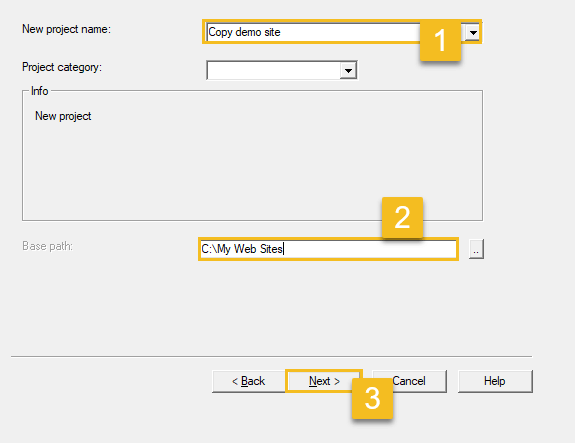
Step 4: Leave the Action as default Download websites, then enter the URL of the website you want to copy.

Step 5: Click Set options… button.
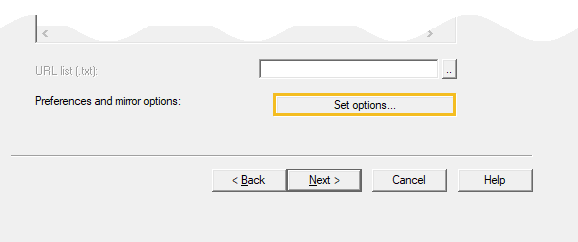
Step 6: Uncheck proxy for FTP transfer.
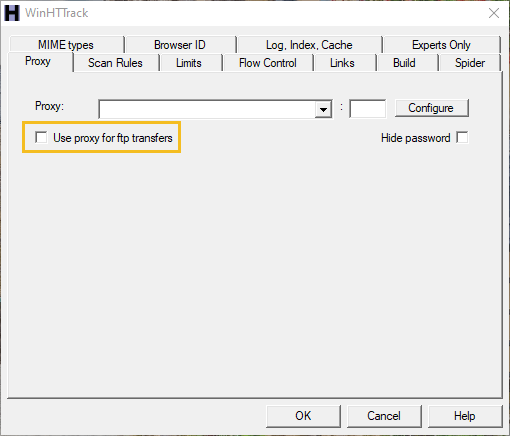
Step 7: Under Browser ID tab select none for Browser Identity and HTML footer.
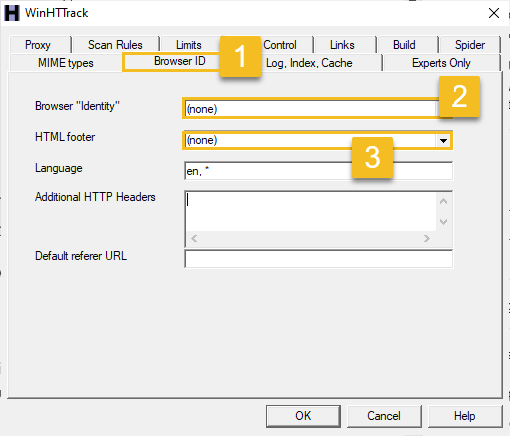
Step 8: Go to Scan Rules, click Include links(s) >> criterion select drop-down and click the link on this domain and String use your website link (for copying) then Add.

Then click on OK button to close set options… window.
Step 9: Click Next button.
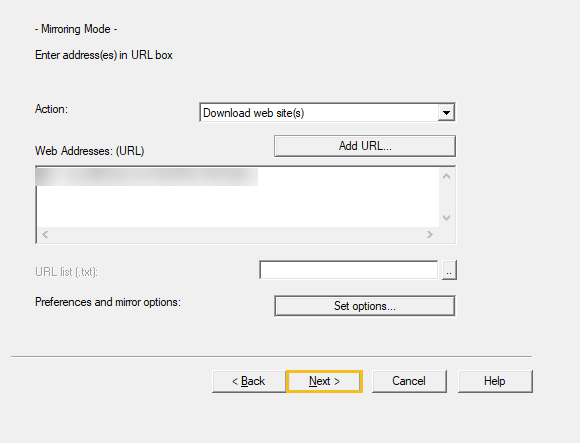
Step 10: Confirm you are ready to launch the mirror.
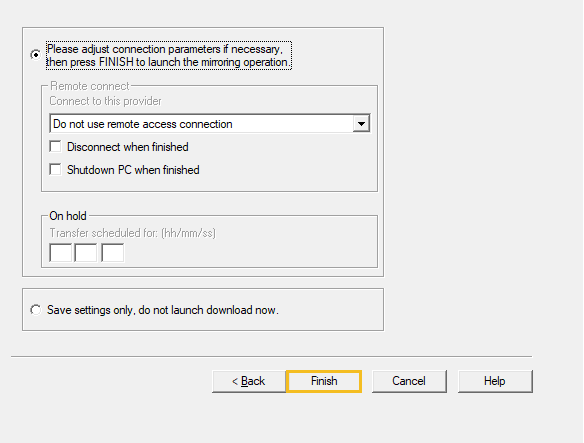
Congratulations, it will now begin copying the website. But be patient until it reports the copying as completed!

When website copying complete you get the screen and simply click Browser Mirrored Website button then you can view your entire website in your browser without internet.
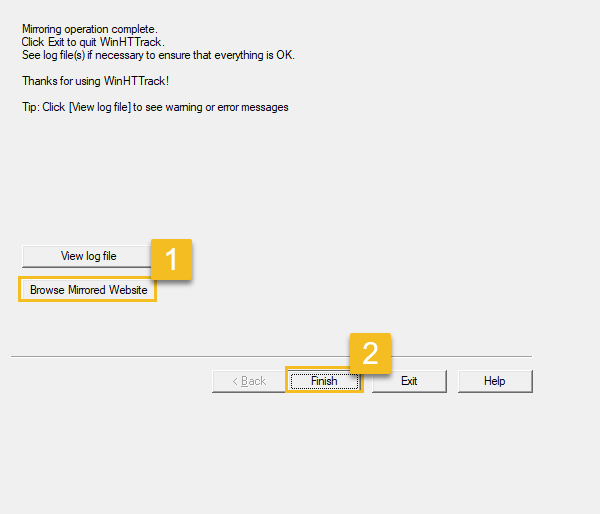
Finally click on Finish button.
Conclusion
Although HTTrack is open source, they reveal some common sense rules to avoid network abuse and they are:
- Do not overload the websites!
- Do not download too large websites: use filters
- Use bandwidth limits
- Use connection limits
- Use size limits
- Ensure that you can copy the website
- Do not steal private information
Hence, if you are looking for an efficient tool to create a copy of a website, make sure to check out HTTrack.
We also have two other alternative recommendation along with HTTrack and they are as follows:
If you have any questions regarding HTTrack then leave a comment below and thank you for reading this article.





























Add comment