Microsoft Excel is one of the most used software applications of all time. Hundreds of millions of people around the world use Microsoft Excel. You can use Excel to enter all sorts of data and perform financial, mathematical or statistical calculations.
Microsoft Excel program is a spreadsheet consisting of individual cells that can be used to build functions, formulas, tables, and graphs that easily organize and analyze large amounts of information and data.
The best part about Excel is, it can apply to many business tasks, including statistics, finance, data management, forecasting, analysis, inventory, billing, and business intelligence.
Excel is a powerful application—but it can also be very intimidating. That’s why we have put together this beginner’s guide to getting started with Excel.
It will take you from the very beginning (opening a spreadsheet), through entering and working with data, and finish with saving and sharing. So without further ado let’s get down to the business.
How to open Microsoft Excel
Running Excel is not different from running any other Windows program. Follow the steps to run Excel on Windows 10.
Click on search button ( + S ) and type Excel then click on Open.
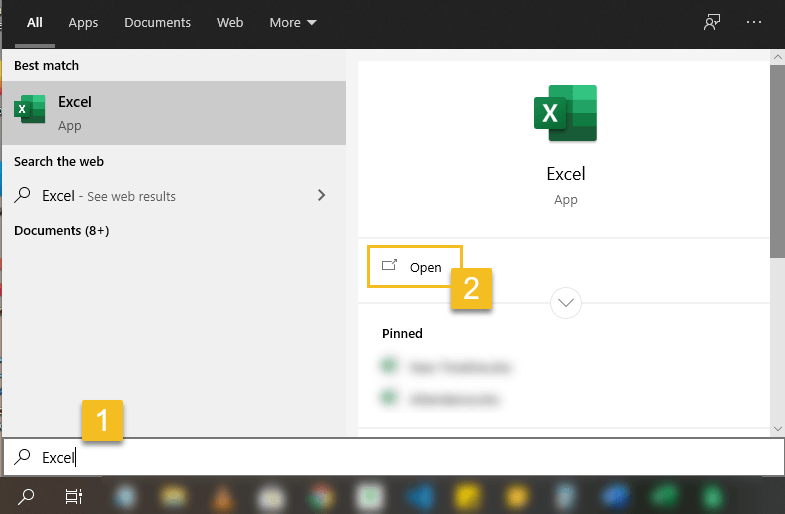
When you first open Excel the application will ask what you want to do. If you want to open a new spreadsheet, click Blank workbook.

To open an existing spreadsheet , click Open then click Browse on the right side of the resulting window.

Then use the file explorer to find the workbook you are looking for, select it, and click Open.
💡 Note: Workbooks vs. Spreadsheets
A workbook is an Excel file. It usually has a file extension of .xlsx. A spreadsheet or worksheet is a single sheet inside a workbook.
There can be many sheets inside of a workbook, and they are accessed via the tabs at the bottom of the screen.
And more, if you have opened the desired workbook recently, you can browse your Recent Workbooks rather than search for the file.
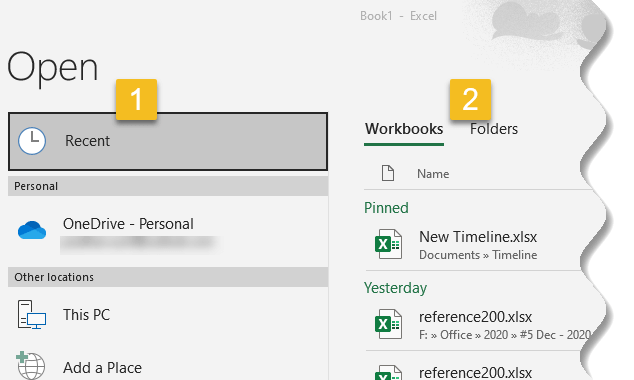
How to pin a workbook in Excel
If you frequently work with the same workbook, you can pin it to Backstage view for faster access. Here is how you can do it:
Step 1: Navigate to Backstage view, then click Open. Your recently edited workbooks will appear.

Step 2: Hover the mouse over the workbook you want to pin. A pushpin icon will appear next to the workbook. Click the pushpin icon.

Step 3: The workbook will stay in recent Workbooks. To unpin a workbook, simply click the pushpin icon again.

Understanding Excel ribbon
Excel is a massive application with tons of features and many ribbon commands. It is very easy to get lost once you open Excel. So one of the basic survival skills is to understand how to navigate Excel and access the features you are looking for.






























Add comment