Filezilla is an open source software distributed free of charge that available for most of the popular operating systems including Windows, Linux, and Mac OS. It will help you transfer bigger files safely and quickly.
Most hosts have certain limitations when it comes to uploading files via PHP or scripts. However, such limitations are usually not present for FTP uploads, therefore a FileZilla client could be a really great and powerful tool in a developers arsenal.
In order to use FileZilla FTP client, you should follow these steps:
- Collecting FTP details from web hosting account
- Use FileZilla FTP site manager
- Transferring files using FTP
How to collect FTP details from web hosting account
Step 1: To begin you need to create a new FTP user. Navigate to FTP Accounts section under Files category of your web hosting provider (Example: GoDaddy).
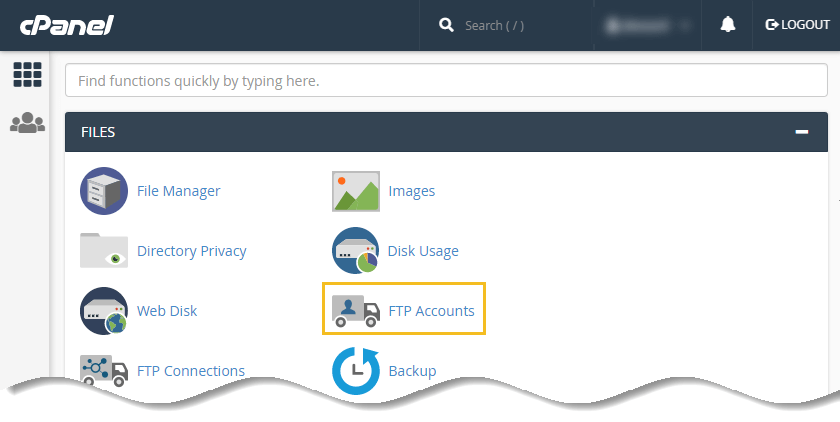
Step 2: Afterwards, your will be asked to enter few details for your FTP account.
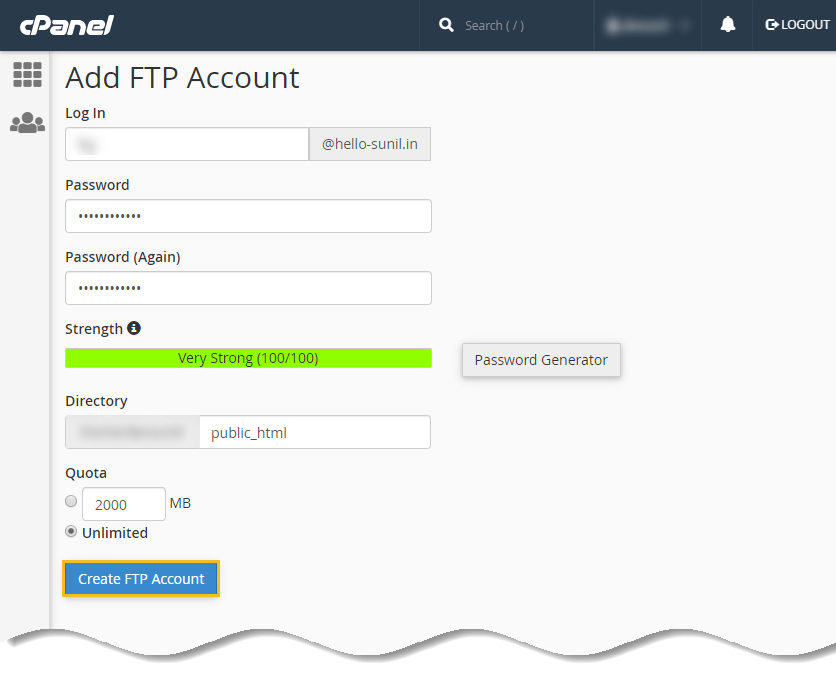
- Log In: In this field, You can input a name for your FTP account which will be used to access the server (Example: ftp_admin@hello-sunil.in).
- Password: In this field, it is required to input a password that you will use to access the new FTP account. Otherwise, you can use the Password Generator button to generate a secure password.
- Directory: It lets you choose the working directory for your new FTP user. For example, if you set it as public_html it will be able to manage all directories and files inside. However, directories above public_html will not be reachable.
- Quota: Set to unlimited.
Once the data is filled in, press Create FTP Account button. The newly created profile will appear in the list of FTP Accounts table.
Using that section, you will be able to manage your FTP accounts and Delete them if no longer required.

How to use FileZilla FTP site manager
Step 1: Download FileZilla to your local computer and install it.
Step 2: To add a site to your FileZilla client all you need to do is to open FileZilla and access File -> Site Manager.

Step 3: You have successfully located Site Manager and to connect the FTP, you need to add a site to your Site Manager.
To do that, you should press New Site in the Site Manager and fill in the required details as displayed on the image below.

- Host: you can find this information at your hosting provider, however, in many situations you can use your domain as host by writing ftp.yourdomain.com as the host.
- Port: The default port of FTP is 21.
- Protocol: Select FTP – File Transfer Protocol from drop down.
- Encryption: Select Use explicit FTP over TLS if available from drop down.
- Logon Type: Select Normal from drop down.
- User: Enter your user name (you had set this option at hosting provider interface – example: ftp_admin@hello-sunil.in ).
- Password: Enter your password (you had set this option at hosting provider interface).
Once you filled all the information press Connect then OK button.
❗ Remember
➊ In case your domain is not pointing to your host, the hostname ftp.yourdomain.com will not be functional. An alternative would be using the server IP, which is specified in the FTP configuration.
➋ If the server you are connecting to is in your home LAN, then there is not an address (domain name) so you simply use the internal IP address of the server PC.
In most cases the network name (computer name) will do, too. If the server is on the same PC as Filezilla, you can even use localhost or 127.0.0.1 as hostname.
➌ If you connect from the outside of your LAN this does not apply, you have to use the external (WAN) IP instead.
If the Encryption section in your configuration was set to Use explicit FTP over TLS if available, then you may also be prompted with the TLS certificate inspection screen.

To proceed, press the OK button. You may also tick the box to Always trust certificate in future sessions. That way, there will be no need to perform this action each time an FTP connection is made with the FileZilla client.
If the connection is successful you should be able to see the directory listing of your FTP server.

💡 Note
If your FileZilla client responds with connection established, initializing TLS… and the connection does not open, navigate to File -> Site Manager and try changing your encryption to “Only use plain FTP (insecure)”.
How to transfer files using FTP
You can upload or download a file by double-clicking on it. It will be added to the transfer queue and the transfer starts automatically.
To transfer multiple files, select them and right-click the selection. Then you can click on Upload/Download in the popup menu.

Conclusion
Congratulations! you have successfully configured FileZilla client and connected to your web server, you should be able to download, upload and manage all of your files from one place.
If you have any questions, ideas, or tips to share, you are welcome to do so in the comments!






























Add comment