If you are a novice Linux user then you might have seen the Linux distribution ASCII logo arts in the terminal and wondered how to get the same on your laptop or desktop screen. Do you want to display such cool logo of your Linux distribution along with basic hardware information?
If you don’t have any idea how to do that. Don’t worry, we got you covered.
In this tutorial, we will show you two tools that will display Linux logo in the terminal:
Apart from the logo of the Linux distribution you are using, these tools also display the following system information:
- Linux distribution version
- System model
- Linux kernel version
- Uptime
- Packages
- Shell version
- Screen resolution
- Desktop Environment
- Windows Manager
- Theme and icons
- Terminal tool in use
- CPU, GPU and RAM information
Before we go ahead and tell you about how to display beautiful Linux distro ASCII logo arts in your terminal, let us tell you that if you are only interested in simply knowing kernel version and version of the distro installed on your system then you can run following command:
uname -a

For finding out Linux distro version, you can use any of the following commands:
lsb_release -a

cat /etc/*-release

Now, after these basics, let’s jump into the tools to display awesome Linux distro ASCII logo arts in the terminal with basic hardware information:
#1 Screenfetch
Screenfetch is a script for Linux to display system information alongside with the ASCII logo of the current Linux distro in your terminal. You do not have to specify anything, Screenfetch will automatically detects your Linux distribution and shows the ASCII logo art with other system information.
The tool is customizable to the point, you can change colors, set no ASCII and taking screenshot after displaying information. This Linux program is available in the repositories of most Linux distributions.
To install Screenfetch utility on Debian based distro such as Ubuntu then type the following command in the terminal:
sudo apt-get install screenfetch

After installing Screenfetch utility. Type the following command in terminal:
screenfetch

When you run Screenfetch from terminal, the program displays cool ASCII logo for your distribution and system-level data displays, in lines from top to bottom as mentioned below:
- Current logged-in username
- Operating System: Name of the operating system
- Kernel: The OS kernel version
- Uptime: How long the system has been up and running
- Packages: How many apps you have installed on the system
- Shell: Current version of the shell
- Resolution: Your display’s current resolution
- DE: Currently installed desktop environment
- WM: Currently installed window manager (typically part of the DE)
- WM Theme: The current theme you’ve chosen inside of the Window Manager
- GTK Theme: Currently installed graphical user interface toolkit.
- Icon Theme: The icon theme you have installed for your DE
- Font: The font you have enabled as default for your DE
- CPU: Your system’s CPU model and speed
- GPU: The recognized graphical processing unit
- RAM: Your system’s RAM size, represented as both currently used and total available
❗ Important
To install Screenfetch on other Linux distro kindly visit official Screenfetch’s GitHub page.
Screenfetch also offers several parameters that modify the program’s default output and they are as follows:
- -v : All text output
- -n : Output without ASCII logo
- -N : To display ASCII logo and system info without color
- -w : To wrap long lines in output
- -t : To truncate the output according to the terminal width
- -p : To display the output in portrait mode [System information below ASCII logo]
- -h or –help : To display Screenfetch help menu
- -s : To take a screenshot
#2 Neofetch
Neofetch is another best tool to display system information alongside with ASCII logo art of Linux distribution. It is written in BASH that displays information about your system next to an image, generally your OS logo, or any ASCII file of your choice.
Neofetch is highly customizable through the use of command line flags or the user config file. There are over 50 config options to mess around with, for more information you can read their wiki page.
To install Neofetch utility on Debian based distro such as Ubuntu then type the following command in the terminal:
sudo apt install neofetch

❗ Important
For other Linux distributions, check the installation instructions on Neofetch GitHub page.
After installing Neofetch utility. Type the following command in terminal:
neofetch
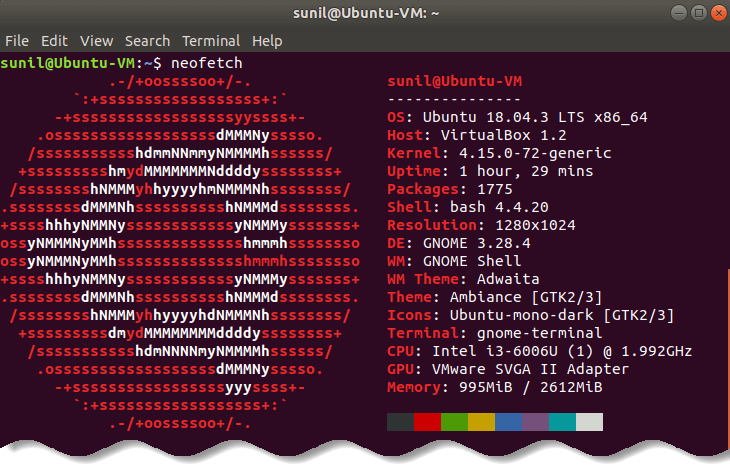
You can even try other tools to achieve the same result such as Linux logo, Archey 4 and more.
Conclusion
Did you find this article to print Linux distribution logo art and Linux system information in terminal useful? If you do then, don’t forget to share your experience and favorite tools with us in comments.






























Add comment