This is a quick tutorial on how to properly install Red Hat Enterprise Linux 8 (RHEL 8) on VirtualBox from Oracle. RHEL 8 was released on May 7th, 2019. This release came after IBM acquired Red Hat for $34 billion.
If you are going to study RedHat (RHEL 8), you would need a properly installed system to work on. You could use RedHat (RHEL 8) in VirtualBox. We recommend using VirtualBox rather than installing as a main operating system. Because if something goes wrong, you can deal with it easily.
This step by step guide covers the key steps for installing RedHat (RHEL 8) Linux with a full graphical desktop on your system so that you can use for exploring Red Hat Enterprise Linux 8 (RHEL 8).
Outline of this post:
- Minimum system requirements for RHEL 8
- How to download RHEL 8 for free
- Create a Virtual machine for RHEL 8
- Customize Virtual machine’s preferences for RHEL 8
- Install Red Hat Enterprise Linux 8 (RHEL 8) on VirtualBox
- Register RedHat (RHEL 8) Linux
- Update in RedHat (RHEL 8) Linux
- Add VirtualBox guest additions in RedHat (RHEL 8) Linux
- Conclusion
Minimum system requirements for Red Hat Enterprise Linux 8 (RHEL 8)
- A 64-bit machine with hardware virtualization assistance (Intel VT-X or AMD-V)
- At least 2 GB of RAM (4 GB recommended)
- At least 28 GB of available disk space for Virtual machine and the ISO file
- Has VirtualBox installed
Note: On Windows 10 it may be necessary to disable Hyper-V in order to avoid conflicts with VirtualBox.
How to download Red Hat Enterprise Linux 8 (RHEL 8) for free
There is a slight confusion among most people about the price of the RedHat (RHEL 8). For example:
Linux is opensource but why are they charging for it, and can I use RedHat (RHEL 8) without having a licence.?
Actually, RedHat (RHEL 8) is free, but you are paying for the support from them. So, in a production environment, you might want to subscribe, but, for now, you do not need any paid subscription or licence.
Follow the steps below to get a free copy of Red Hat Enterprise Linux 8:
Step 1: Go to Red Hat Developer site. Click “Login” then “Register”.
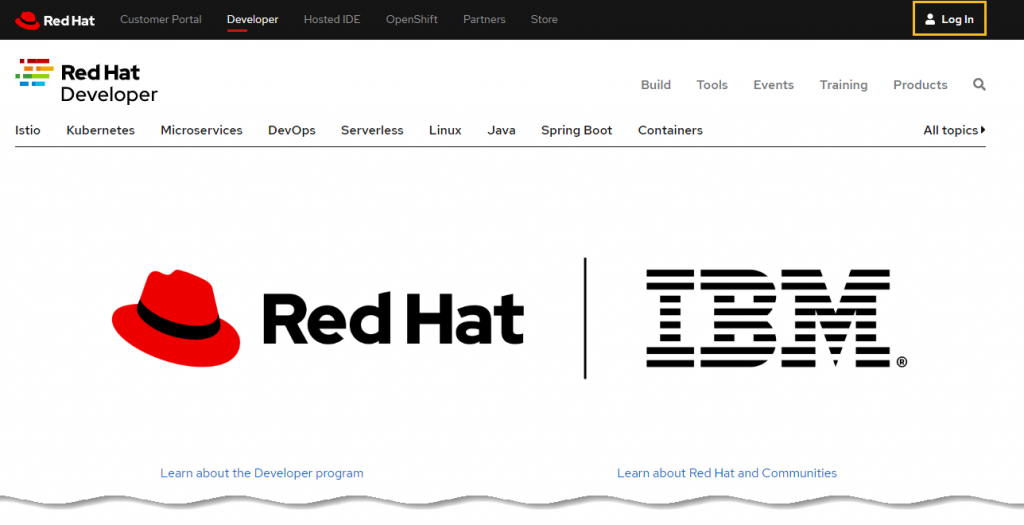
Step 2: Enter your desired Username, Email ID, Password and other information to fill the application for your account creation. Once done then click “Next” button.
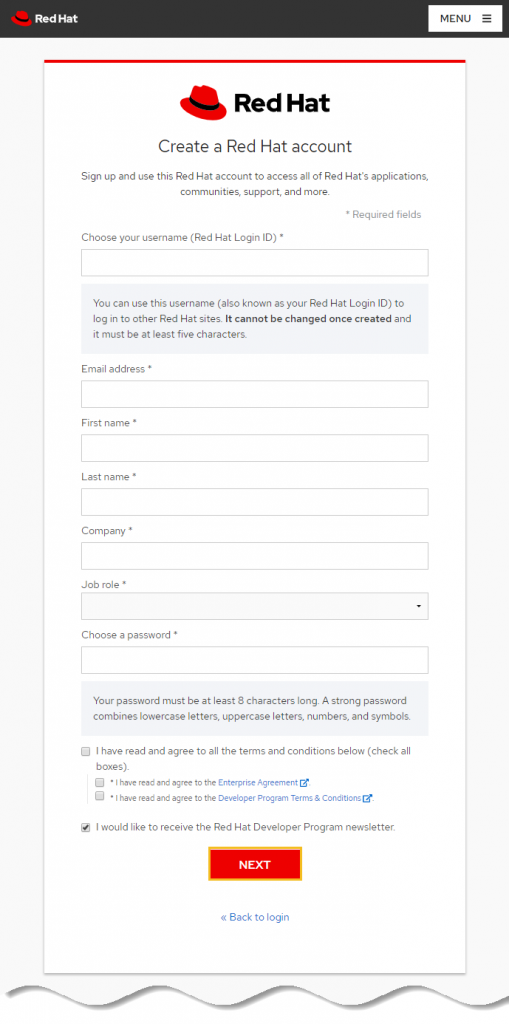
Step 3: Verify your register Email ID which give you access to download RedHat (RHEL 8) for free from your developer account.






























Add comment