If you are like us, then you hate broken links. They can be so frustrating and annoying, not to mention they can hurt your website’s SEO. Lucky for us, a great tool called Screaming Frog can help us find and fix broken links.
Screaming Frog SEO Spider is a website crawler that helps improve onsite SEO. The crawler helps in extracting and auditing website data to fix common SEO issues.
In this post, we will show you how you can use Screaming Frog’s SEO Spider to find and fix these broken links(404). But before we understand how to locate these, let us first understand what they are and why are they bad for SEO.
What are Broken Links?
A broken link directs the user to a web page that can’t be found or can’t be accessed on the server, for various reasons. These links are often called “dead links” or “404 code”.
Also Read: The SEO’s Guide to HTTP Status Codes
There are two types of Broken Links (404):
- Hard 404s: These are the regular type of “404 errors” that you typically find. It tells both the user and the search engines that the page does not exist.
- Soft 404s: A soft 404 occurs when a page displays “404” or “not found” error to the users but returns a 200 OK status to search engines. This makes the search engines assume that there is a page at that location and they waste time crawling such pages.
So lets see how to find out broken links in your website using Screaming Frog’s SEO Spider tool:
Step 1: Crawl your website
The first thing you need to do is crawl your site using Screaming Frog SEO Spider.
This is simple. Just put in your URL and click the “Start” button at the top of the screen.
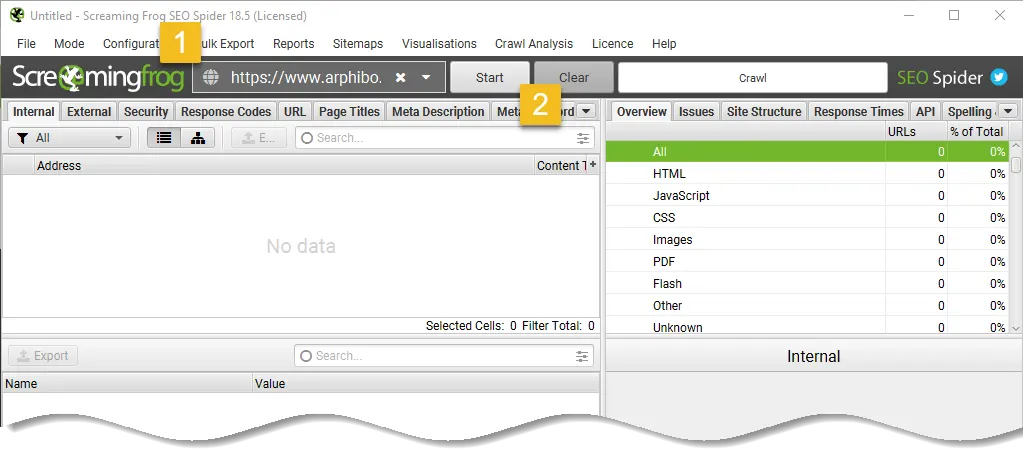
When your crawl is done, you will see 100% at the bottom right corner of the application.
Now it’s time for the fun stuff.
Step 2: Set filters to view broken links
Once the crawling has finished, Click on Response Code at the top navigation and then from the filter select Client Error (4xx).
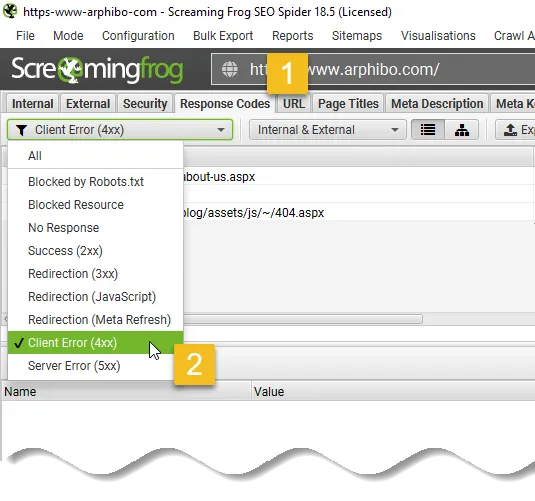
Step 3: Fixing broken links you found with Screaming Frog
There are two ways to fix broken links you found in Screaming Frog.
Method # 1 – Dealing with broken links manually
If you only have a few 404 entries in your Status Code column, click on one of them. Then click “Inlinks” at the bottom of your screen.
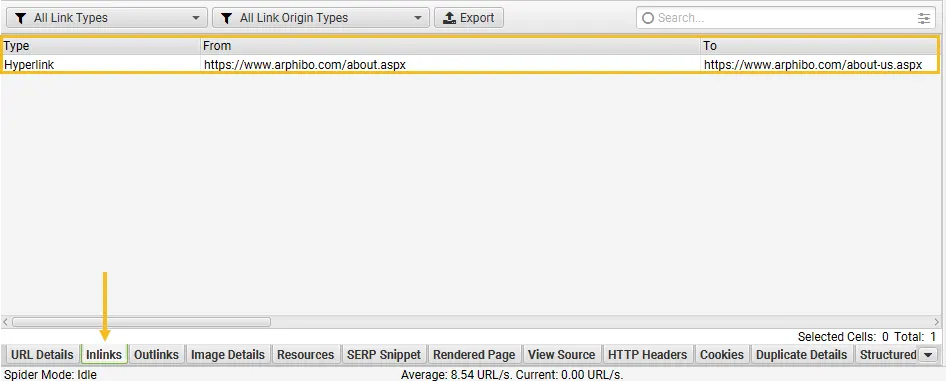
The “From” field shows you the page your bad link is on.
The “To” field shows you where it’s linking to on your site. (“To” isn’t working, hence the 404.)
“Anchor Text” is usually the text that contains the link. With this information, go to the page and fix the link. Either remove it or point it somewhere that works.
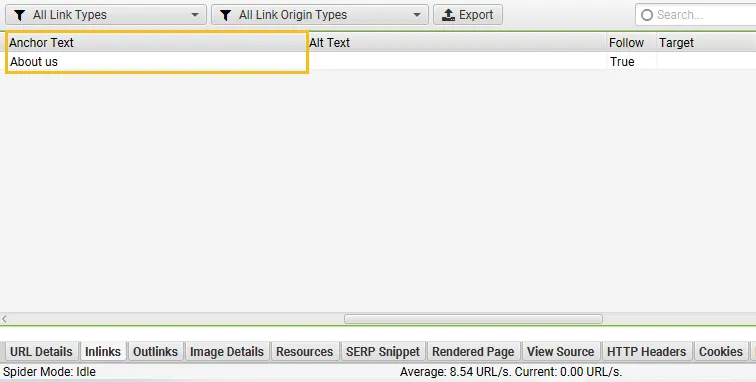
Method # 2 – Dealing with broken links in bulk
To fix 404 errors in bulk, you’ll want to export your inlinks from Screaming Frog.
To do this, go to “Bulk Export” – it’s in your main navigation, at the top of your screen and choose “Response Codes,” then “Client Error (4xx) Inlinks.”
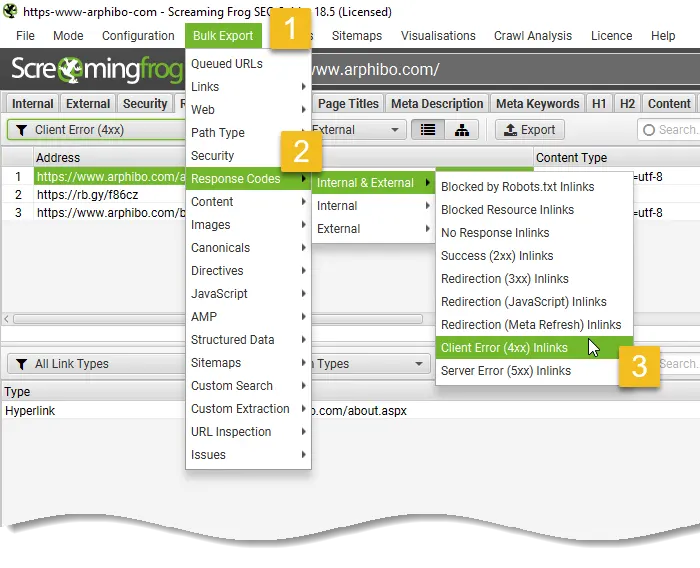
This will give you a spreadsheet of all broken links you found with Screaming Frog.
Now open this spreadsheet in Excel. Here’s what you’ll see:
“Source” is the page with the broken link on it. “Destination” is the place it’s pointing to that doesn’t work.

Now it’s time to fix this. Either go to the source page and change where it’s pointing, or fix an issue with the destination page.
That’s it! You have now used Screaming Frog to find and fix broken links on your website.
How often should you check for 404 errors?
You should be checking your 404s at least once every month and on a bigger site, every week.
It doesn’t really depend on how much visitors you have but much more on how much content you have and create and how much can go wrong because of that.
The first time you start looking into and trying to fix your 404 error pages you might find out that there are a lot of them and it can take quite a bit of time. Try to make it a habit so you will at least find the important ones quickly.




























Add comment