Do you have a large file that needs splitting to upload in a file sharing services such as Mediafire, Zippyshare or WeTransfer? WinRAR can help you do that.
WinRAR is already known as a fantastic file compression tool which is also a direct competitor to WinZip. It can do a lot of other useful things, one of which is splitting up large files into several smaller ones so it is easier to upload in file sharing sites.
In this post we will show you how to split a large file into smaller chunks which will help you to upload in file sharing sites. As well as we will also show you how to decompress these smaller chucks into a single file.
Split large files using WinRAR (For file sharing)
Following are the step by step procedures which you need to follow:
Step 1: Download the latest version of WinRAR and install it.
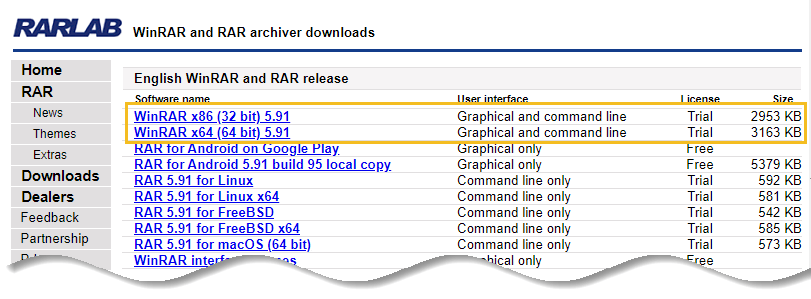
Step 2: Locate the large file that you want to split, for the purpose of this demo, we are going to use Red Hat Linux 8 ISO file that is about 6.61 GB in size.
Also Read: How to install RedHat (RHEL 8) Linux on VirtualBox
Step 3: To start splitting, Right click on the file that you want to split, choose the option “Add to archive.“

Step 4: From the new window, select the following options:
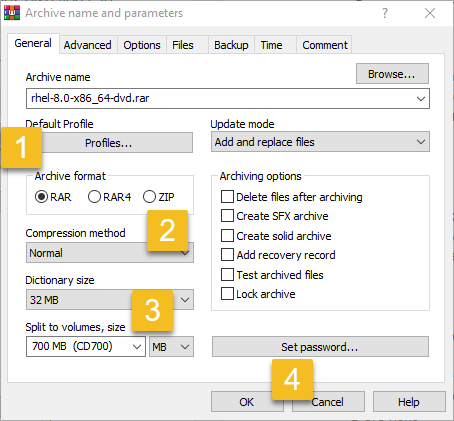
Archive format = RAR (Volume size option is only available in RAR format)
Choose the Compression Method = Normal
Best/Good offer better compression but are slower to compress. Whereas, Fast/Fastest take less time to compress/uncompress, but produce larger file sizes.
Split to Volumes = 700MB
💡 Note
In the “Split to volumes, size” section, you can pick the categories there to split the file into pre-defined sizes like 5MB, 100 MB or 700MB. But you can also specify your own file size in MB.
In this demo we are going to split the file into 700MB chunks so we have entered 700MB. So, when you are done select on OK button.
Step 5: After clicking on OK button, WinRAR will bring up another window which will start to process the files and split them into smaller chunks.

Step 6: Once the process is completed, WinRAR will throw the files into the same folder as the original file that was split. Also, these smaller files are numbered appended with “part” in the filename.
filename.part01.rar
filename.part02.rar
filename.part03.rar etc

Now you are done splitting the file.
How to join (merge) split files
When you download a multipart files, to join the data back to obtain the original file, move or copy all the parts of the file in the same folder then follow the steps as mentioned below:
Step 1: Right click on filename_part01.rar.
Step 2: Select “Extract to Foldername”, then WinRAR will automatically recreate the original file.

Conclusion
In this quick guide we have showed you how to split a large file into smaller chunks which will help you to upload in file sharing sites.
However, if you think there are some other software that can do better job than this, let us know in the comments.






























Add comment