Microsoft has officially released Windows 10 May 2021 update for the public. Also known as version 21H1. Currently you have three options from Microsoft to download (or upgrade) and use Windows 10 May 2021 update and they are:
- Directly through Windows update
- Windows 10 update assistant
- Media creation tool
The above three methods are online and you should have a good internet speed to download Windows 10 from Microsoft servers and if something goes wrong in the middle, you need to restart the whole process again.
Many Windows users have faced such kind of malfunction during download Windows 10 setup files using above mentioned methods, rather they prefer Windows 10 ISO file which allows to install or upgrade Windows 10 offline even without internet access.
If you are in the same situation and looking for Windows 10 offline ISO file to install or upgrade Windows then this article is for you.
Today in this article we are going to share a quick tip which can allow you to directly download Windows 10 full standalone offline ISO file from Microsoft servers legally.
Yes, you heard it right then let’s begin!!
Download Windows 10 21H1 ISO file [May 2021 update]
Microsoft makes Windows 10 ISO file available to everyone through its download website including for the May 2021 update (version 21H1), but if you are already using a Windows machine, the Windows support site won’t give you an option to download the ISO file directly.
Instead, you are only given the choice to get the Update Assistant or Media Creation Tool.
The reason is because the download page is able to detect the OS you are running, and if you are already using Windows 10, Microsoft really wants you to use either Update Assistant or Media Creation Tool.
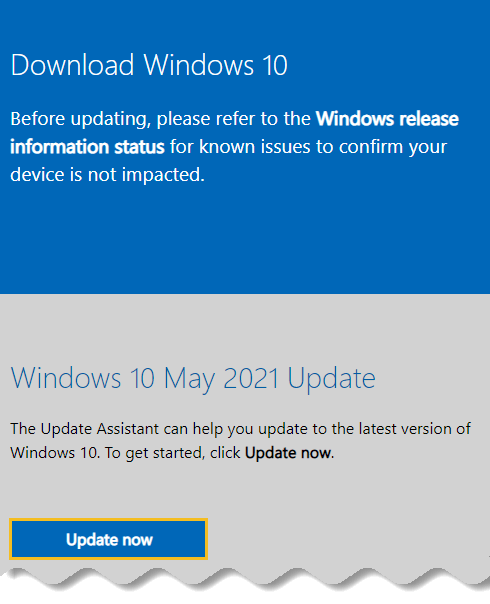
However, there is a workaround to download the ISO file of Windows 10 directly from the Microsoft servers.
It’s just the matter of making the Windows support site think that you are using an unsupported OS such as Linux or you are accessing this site from iPhone or Android.
This trick works in most browsers, but we are going to use Google Chrome for this guide. Then, here are the steps which helps you to download Windows 10 full standalone offline ISO files from Microsoft servers legally:
Step 1: Head over to the Windows 10 official download support site.
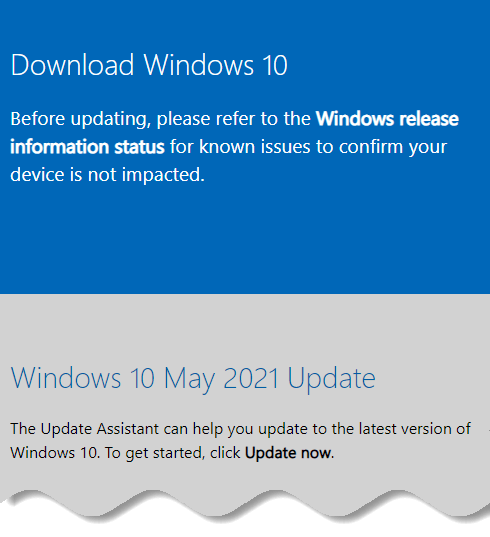
Step 2: Press Ctrl + Shift + I to open the “Inspect” panel in Google Chrome.
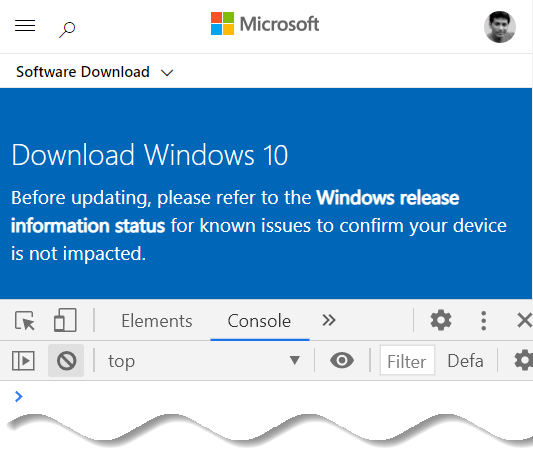
Step 3: Click on “Toggle device toolbar” which looks like mobile and tablet combined icon.

Step 4: Google chrome change desktop version of Windows 10 official download support site into a responsive mobile site. Increase its zoom level to 100% or more for better visibility.

Step 5: Change the site URL to this: https://www.microsoft.com/en-us/software-download/windows10ISO.
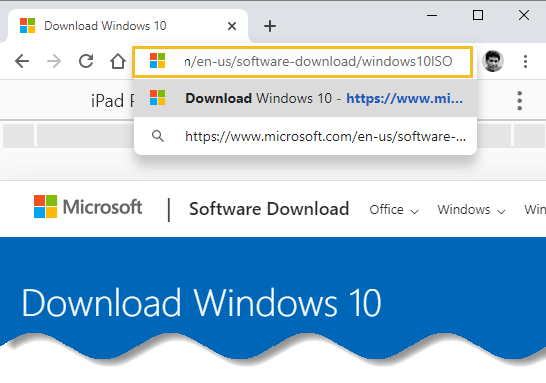
Step 6: This time when you enter the URL it won’t redirect and force you to download Update Assistant or Media Creation Tool rather it will show you a different page which says – Download Windows 10 Disc Image (ISO File)
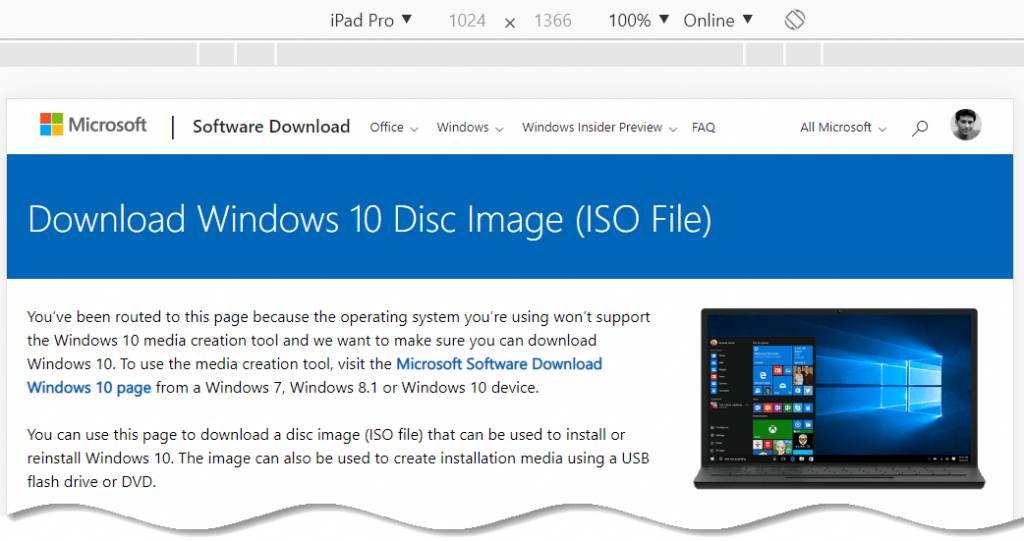
Step 7: Scroll the page and select Windows 10 edition to download – Windows 10 May 2021 update.
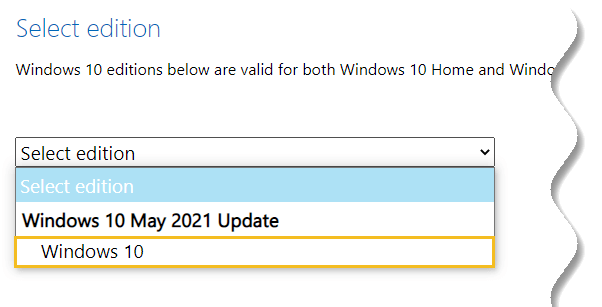
Step 8: Click “Confirm” button.

Step 9: Select your preferred language and then click “Confirm” button once more.

Step 10: Select the version 32-bit or 64-bit before downloading Windows 10. For this article we have selected 64-bit Windows 10.

💡 Note
The direct download links are valid for 24 hours only from the time of creation. So download within the 24 hours otherwise the links will expire.
Once you hit the button then download of Windows 10 ISO file will begin on your PC without any problem.
Conclusion
We hope you have successfully download Windows 10 full standalone offline ISO file from Microsoft servers. After downloading the ISO file, you can use a tool, such as Rufus to create a bootable media of Windows 10.
May 2021 update comes with many enhancement to existing Windows 10 operating system and they are as follows:
- Windows Hello multicamera support to set the default as the external camera when both external and internal Windows Hello cameras are present.
- Windows Defender Application Guard performance improvements including optimizing document opening scenario times.
- Windows Management Instrumentation (WMI) Group Policy Service (GPSVC) updating performance improvement to support remote work scenarios.
These are the small list of new features which are available on May 2021 update. Personally we like more Windows Hello multicamera support feature made by Microsoft.
But we are more interested to hear your experience with May 2021 update. Please leave a comment below and let us know what you think.
Thanks for reading this article and kindly share it on social media.





























Add comment