WordPress is a full-fledged content management system (CMS), and there are a couple of technical things to know about when you start using WordPress.
Installing WordPress plugins is one thing that every self-hosted WordPress blogger should know how to do.
WordPress plugins can quickly extend your site and make it a better place both for you and the visitors. But what is a plugin, exactly?
Throughout this article, we are going to be basing our definition of WordPress plugins on the information provided in the WordPress.org:
Plugins are ways to extend and add to the functionality that already exists in WordPress.
– Source: WordPress.org
It’s pretty easy to understand, right? In short, plugins allows us to add new features to WordPress. There are thousands of free and premium plugins allowing you to customize WordPress the way you like it.
This tutorial will show you three easy ways to install WordPress plugins so let’s start!
Before installing a plugin, you should know that only self-hosted version of WordPress allows installation of new plugins.
If you don’t have options for installing new plugins, you are probably using WordPress.com, or you don’t have the right user privileges.
Method #1: How to use WordPress search function to install a WordPress plugin
Installing a plugin from the WordPress dashboard is the easiest way. If you know the name of the plugin, you can directly search from the dashboard and install it.
Simply log into your WordPress dashboard and follow the instructions as follows:
Step 1: Go to Plugins -> Add New
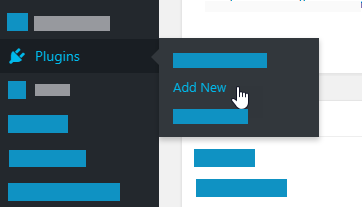
Step 2: Find a plugin from the list or search for one. In our example we will install WP Super Cache Plugin – it helps speed up the WordPress site.

Step 3: Click on the “Install Now” button. Wait for a few seconds until the orange icons stops spinning.

Step 4: Click on “Active” button.

The next step is to go into the settings panel of the plugin and make all of the necessary changes.
Much of the time, we make the mistake of installing plugins without properly configuring them. After installing any plugin, always be sure to configure the settings.
Method #2: Directly upload a plugin from WordPress dashboard
Official plugins directory is not the only place to download plugins. There are plenty of premium plugins directories as well, for example CodeCanyon (Envato Market) offers more than 7300 paid plugins.





























This article is super simple. It only took me 5 min. to understand how to install WP Plugin. Thank youuuuu!!.
I am new to WordPress. Thank you Sunil!! This article has been written in simple English which helped me to understand how to install WordPress plugin.
Valeria!
You welcome.