In simple terms, an API key is a unique authorization method that tells Mailchimp that your WordPress site should be allowed to connect to your Mailchimp account. Here is how to get the API key:
Step 1: Go to API keys page.
Step 2: Scroll down the page where it says “Your API keys”, click on “Create A Key” button.

You will see a success message after generating a new API key which is ready to use on your WordPress site. An example of an API key from the dashboard is illustrated below.

Copy your API key and note it down which will be used on our next section.
How to install Mailchimp for WordPress plugin
In our last section we have generated API key which will be used by a plugin called “Mailchimp for WordPress” in your site. In order to do so simply log into your WordPress dashboard and follow the instructions.
Also Read: 3 Different ways to install WordPress plugin
Step 1: Go to Plugins -> Add New
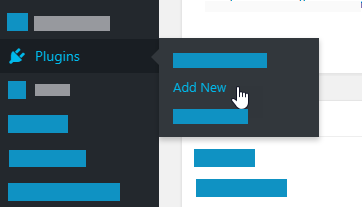
Step 2: In the search field, enter “Mailchimp for WordPress.”

Step 3: Click on the “Install Now” button. Wait for a few seconds until the orange icons stops spinning.

Step 4: Click on “Active” button.

Step 5: Go to MC4WP -> Mailchimp

Step 6: At this stage, Mailchimp for WordPress plugin is almost ready to be used. The only thing that the plugin needs right now to integrate with your Mailchimp account via API key.
You had note down the API key few steps back which you are going to use in this step. If you did not note down your API key then go back to your Mailchimp’s API Key page. Copy your API key and paste it into Mailchimp for WordPress plugin. Hit on “Save Changes” button.

At this point you will see a confirmation message and your WordPress site is fully connected with your Mailchimp account.
Also Read: How to solve API key connectivity issue between Mailchimp and Mailchimp for WordPress plugin
How to add an email newsletter subscription box to your WordPress site
In our previous section we have successfully installed “Mailchimp for WordPress” plugin. In this section, we are going to create a signup form that people can use to get onto your newsletter list. In order to do so follow the below step by step instructions.




























Add comment