You wonder how can you install a free Let’s Encrypt SSL certificate on your WordPress site? If yes, then read on to learn how to add SSL to WordPress for free.
Secure Socket Layer (SSL) is the standard for encrypted communication between web servers and web browsers. It ensures that the communication between a web server and browser is encrypted and private.
Also Read: What is SSL and How it works?
When a website is secure with an SSL certificate, a padlock icon is visible in the address bar and the URL prefix changes from http:// to https://.
Here is an example from Flipkart shopping site where you can see a padlock icon is visible in the address bar.

Additionally, by adding this certificate, you get an extra SEO benefit for your WordPress site, as search engines like Google consider a secure website more trustworthy than a website with no HTTPS.
In this guide, we will walk you through step by step instructions to install a free SSL certificate to your WordPress site using Let’s Encrypt. Let’s get into it!
What is Let’s Encrypt?
Let’s Encrypt is a free SSL certificate provider for general public. It is sponsored by many companies including Google, Facebook, Sucuri, Mozilla, Cisco and others.
The objective of Let’s Encrypt is to make it easy for ordinary users to set up an HTTPS server and have it obtain a browser trusted certificate – automatically.
Note: Let’s Encrypt offers Domain Validation (DV) certificate only for 90 days, after expiration of the certificate you can renew it for another 90 days and so on.
By using Let’s Encrypt, anyone who owns a domain and hosting can add SSL to WordPress or any website without any cost.
The main features of Let’s Encrypt are:
- Compatibility – Compatible with all browsers.
- It is free – You can install it for free on all your domains.
- Secure – It uses the highest standards of security for the exchange of information.
- Shared Hosting – Can be used on shared hosting and not just dedicated or VPS.
Now you understand who the heck is this Let’s Encrypt, let’s take a look at how you can add a free SSL certificate to your WordPress site with Let’s Encrypt.
How to install a free SSL certificate on your WordPress website
There are two main ways you can get up and running with an SSL certificate from Let’s Encrypt. The first route is to do it manually whereas the second route is to find a hosting company that explicitly supports Let’s Encrypt.
Unfortunately, not all hosting companies support Let’s Encrypt. Here is the full list of hosting businesses that support Let’s Encrypt.
We are currently using Godaddy as our hosting partner where we will install Let’s Encrypt SSL certificate on shared hosting. Sometimes it is daunting stuff for novice user to install SSL certificate from Let’s Encrypt who has just started his blog and want to shield his blog with SSL.






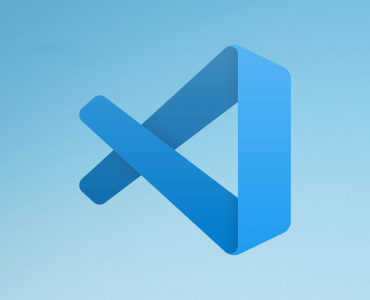






















Marvelous, what a webpage it is! This website provides helpful data to us, keep it up.
Greetings! Very helpful advice in this particular post!
It’s the little changes that produce the mlst important changes.
Thanks for sharing!
Hi there would you mind letting me know which hosting company you’re utilizing?I’ve loaded your blog in 3 different internet browsers and I must say this blog loads a lot faster then most.Can you recommend a good hosting provider at a reasonable price?Many thanks, I appreciate it!
Thank you for any other magnificent post. The place else may anybody get that kind of info in such an ideal manner of writing? I have a presentation subsequent week, and I’m at the look for such info.
After looking into a handful of the articles on your website, I honestly like your way of blogging. I added it to my bookmark web page list and will be checking back in the near future.
Great submit, very informative. I’m wondering why the other specialists of this sector do not realize this. You should continue your writing. I’m confident,you have a huge readers’ base already!
Hello! I’m at work browsing your blog from my new apple iphone! Just wanted to say I love reading through your blog and look forward to all your posts! Keep up the great work!
Excellent items from you, man. I have be mindful your stuff prior to and you’re just extremely excellent. I actually like what you have obtained right here, certainly like what you’re stating and the best way through which you are saying it. You’re making it entertaining and you still care for to stay it sensible. I can not wait to read much more from you. That is really a wonderful site.
Thank you for sharing your info. I truly appreciate your efforts and I am waiting for your next post thank you once again.
Hi! Would you mind if I share your blog with my Facebook group? There’s a lot of folks that I think would really enjoy your content.Please let me know. Cheers
I need to to thank you for this wonderful read!! I definitely enjoyed every little bit of it.I have you book marked to look at new stuff you post…