If you are interested about Apple’s macOS Mojave and want to try it, then you are in the right place because here you will find any kinds of files that you will need to install macOS Mojave on VirtualBox on Windows 10.
In this article, we are going to show you how to install macOS Mojave on VirtualBox on Windows 10. So make sure to follow the step by step guide below to install macOS Mojave on VirtualBox.
Before we get started, make sure your system can support Virtualization technology, and it is enabled from BIOS so that you can run Virtualization software like VirtualBox.
If you are not sure it already been activated or not on your Windows 10 PC then you can read blow articles for more clarification.
Outline of this post:
- Required files to install macOS Mojave on VirtualBox
- Download and install VirtualBox
- Extract macOS Mojave image file
- Create a new Virtual machine for macOS Mojave
- Customize Virtual machine’s preferences
- Enable Apple services for macOS Mojave with CMD and codes
- Install macOS Mojave on VirtualBox
- Fix macOS Mojave screen resolution on VirtualBox
- Conclusion
Required files to install macOS Mojave on VirtualBox
Download and install VirtualBox
First and foremost, pull up VirtualBox setup and perform the installation wizard as you would with any other ordinary software installation. When the installation finished, click “Finish” button to launch Oracle VirtualBox.
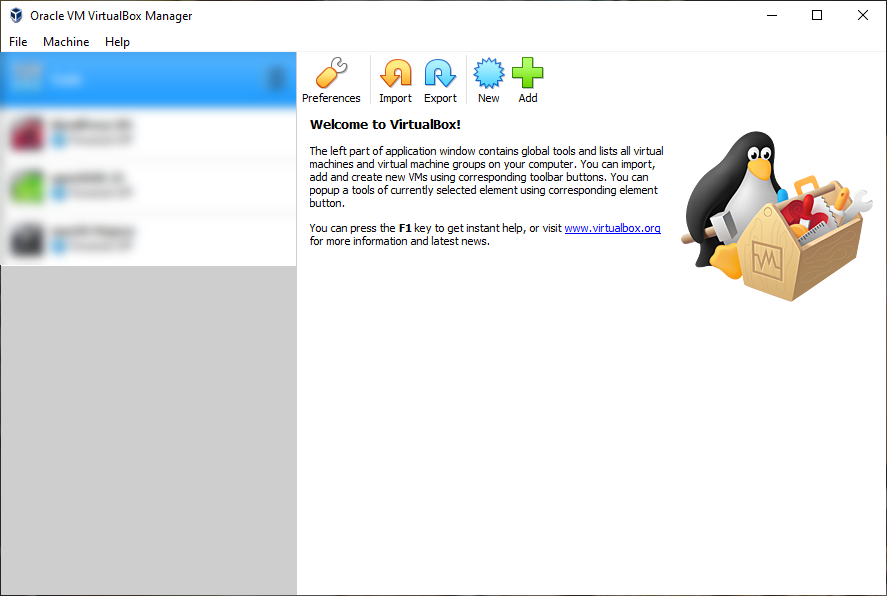
Also, if you want to be able to view USB devices from your macOS Mojave Virtual machine, download the Virtualbox Extension Pack and run it before going to next step.
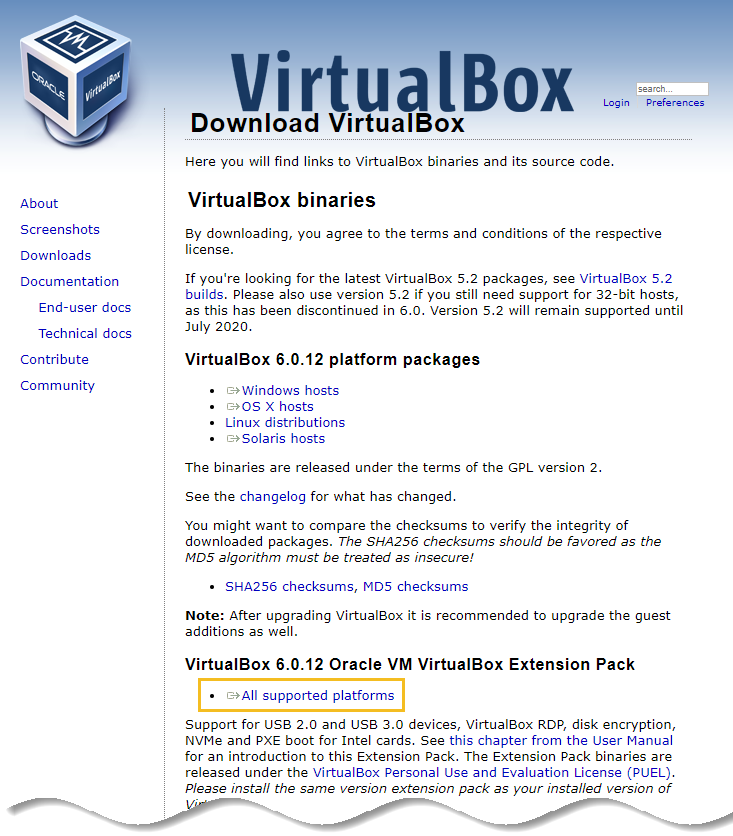
Extract macOS Mojave image file
Before macOS Mojave installation actually begins , you need to extract its VMDK image file. In order to unzip macOS Mojave, you can use WinRAR or any other extractor that works for you.
Locate your macOS Mojave file in an appropriate location then right-click and select “Extract to macOS Mojave 10.14 by wikigain” and wait for it to complete.
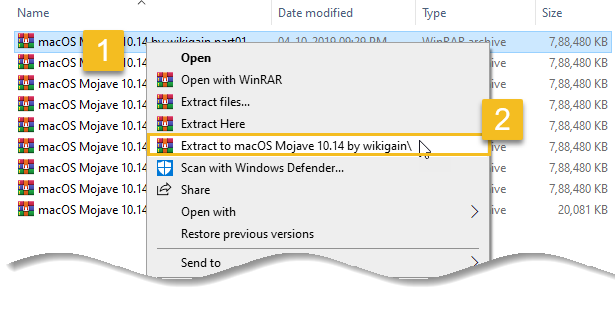
Also Read: How to split large files using WinRar
How to create a new Virtual machine for macOS Mojave
VirtualBox lets you run macOS Mojave within Windows 10 by creating a Virtual machine. To create a Virtual machine for macOS Mojave follow the below steps as mentioned.
Step 1: Head to VirtualBox >> Click “New”. On Create Virtual machine click “Expert Mode” for advance options.
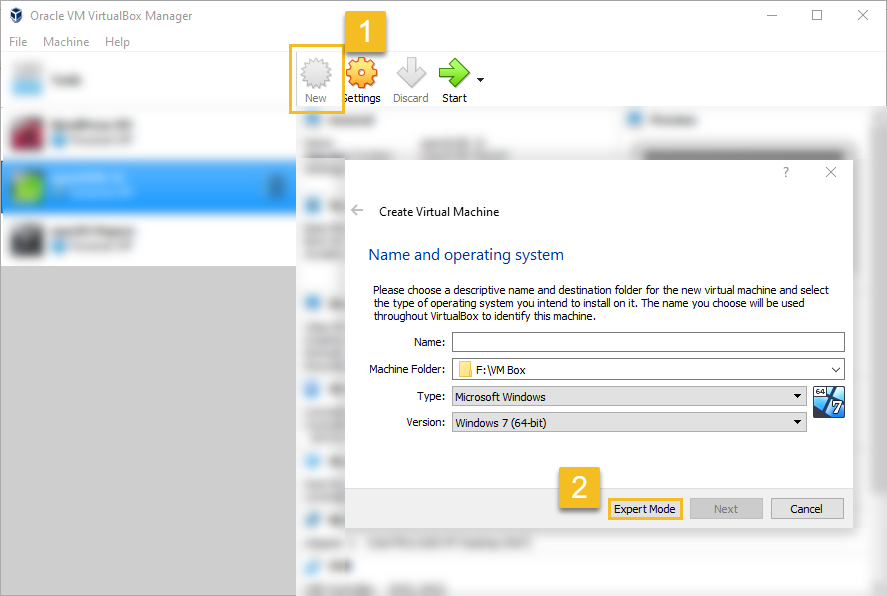
Step 2: On this window, write down the Virtual machine name (New macOS Mojave). It will automatically detect the OS type and version.






























Add comment